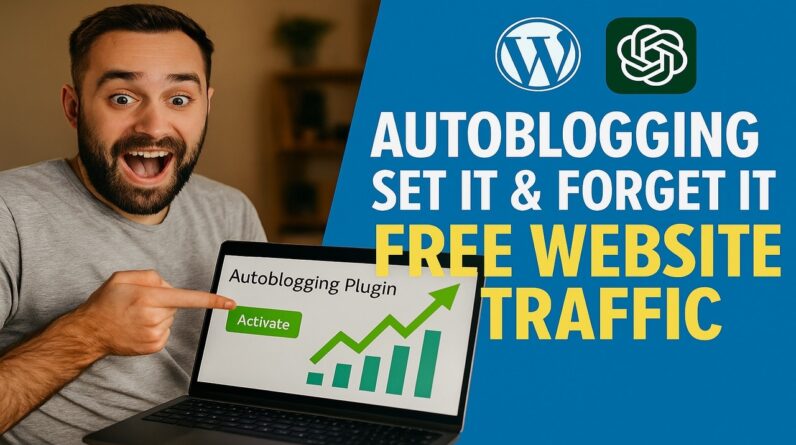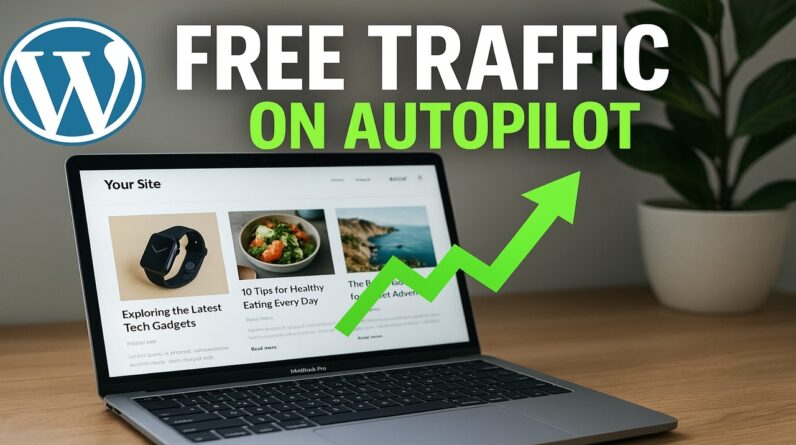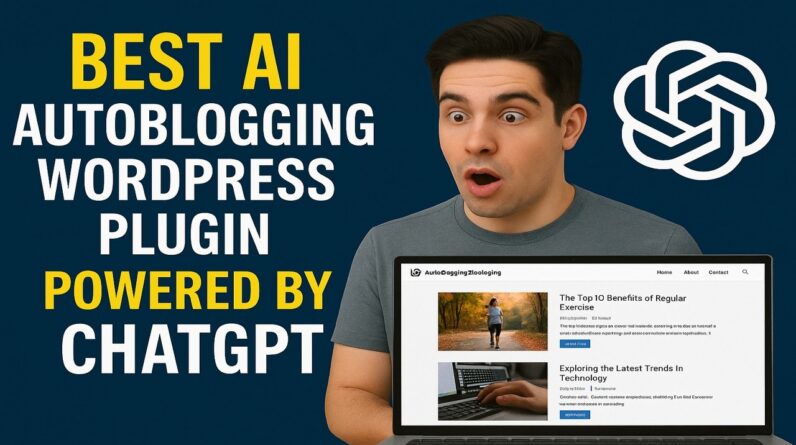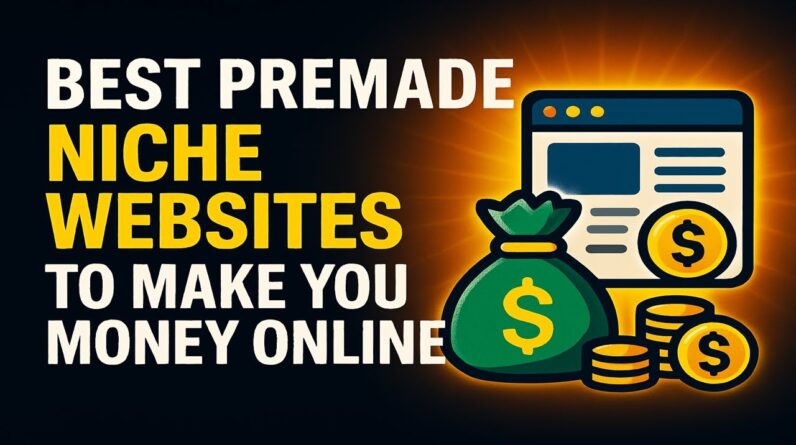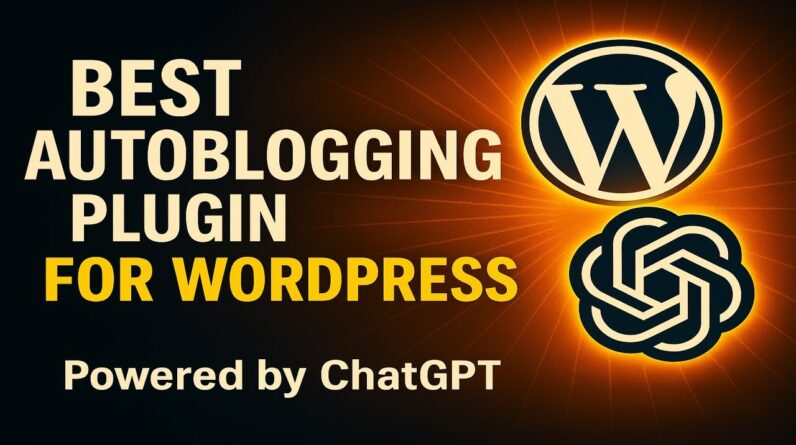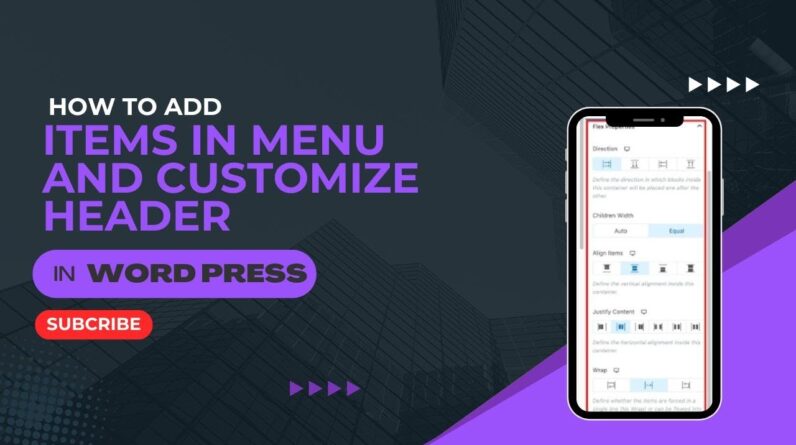How Prevent Spam In WordPress Website For Beginners – https://www.wplearning101.com
Get More Info On How Prevent Spam In WordPress Website For Beginners –
https://www.justdreamitmedia.com/how-to-use-wordpress/how-prevent-spam-in-wordpress-website
How Prevent Spam In WordPress Website For Beginners
🛡️ Struggling with spam on your WordPress site? Our latest tutorial shows you how to prevent spam effectively with a step-by-step guide, perfect for beginners! Learn how to install and activate a top anti-spam plugin to secure your website’s registration forms, comments, and contact forms from unwanted spam. 🚀
In this video, we walk you through the process of adding the Spam Protection, Anti-Spam, FireWall by CleanTalk plugin, configuring it, and ensuring your site is protected against spam.
🔗 Enhance your website’s functionality with our My Content Creator Pro WordPress Plugin Powered By ChatGPT: https://www.mycontentcreatorpro.com
🆓 Don’t miss out on Absolutely 100% Free WordPress Training For Beginners at https://www.wplearning101.com. Start mastering WordPress today!
Chapters for Video
0:00 – Introduction
0:10 – Accessing Plugins in WordPress Dashboard
0:20 – Searching for Anti-Spam Plugins
0:30 – Installing and Activating CleanTalk
0:40 – Configuring Plugin Settings
1:00 – Verifying Spam Protection Activation
1:10 – Conclusion
FAQs: How Prevent Spam In WordPress Website For Beginners
Q1: How do I install an anti-spam plugin in WordPress?
A1: Navigate to your WordPress dashboard, go to ‘Plugins’, select ‘Add New’, and search for ‘Spam Protection, Anti-Spam, FireWall by CleanTalk’. Install and activate the plugin.
Q2: What does the CleanTalk plugin protect against?
A2: The CleanTalk plugin provides protection for registration forms, comments, contact forms, custom contact forms, and validates email existence to prevent spam.
Q3: How do I configure the CleanTalk plugin?
A3: After activation, check the license agreement box, click ‘Get Access Key Automatically’, and follow the prompts to synchronize with the cloud. Adjust advanced settings as needed and save changes.
Q4: Can I customize the spam protection settings?
A4: Yes, you can access advanced settings within the CleanTalk plugin to customize spam protection according to your needs.
Conclusion
Preventing spam on your WordPress site is crucial for maintaining a clean and professional online presence. By following our tutorial, beginners can easily install and configure the CleanTalk plugin to ensure comprehensive spam protection. Keep your site secure and focus on what matters most—creating great content and engaging with your audience.
Thank you for watching! If you’re struggling with WordPress, WP Learning 101 is your solution. Our free training is perfect for beginners. Click the link below to join WP Learning 101 and start mastering WordPress today! 🚀✨ https://www.wplearning101.com
Spam protection, Anti-Spam, FireWall by CleanTalk: https://wordpress.org/plugins/cleantalk-spam-protect
#WordPress #WordPressTutorial #SpamProtection #AntiSpam #WordPressSecurity #CleanTalk #WordPressBeginners #WebsiteSecurity #WordPressPlugins #ContentProtection